Distributable Settings
Save, Load, or Restore Default Settings
One Number Field Does It All
The number field described below is defined in Application Settings, Option tab, Number Write Field
The application utilizes one number field to "flag" and order tasks. This field is defined in Application Settings. It's called a flag because it acts as one. Instead of utilizing two fields, one to flag and one to order tasks, just the one is needed. If the number value is "0" then it acts as a "False" flag.
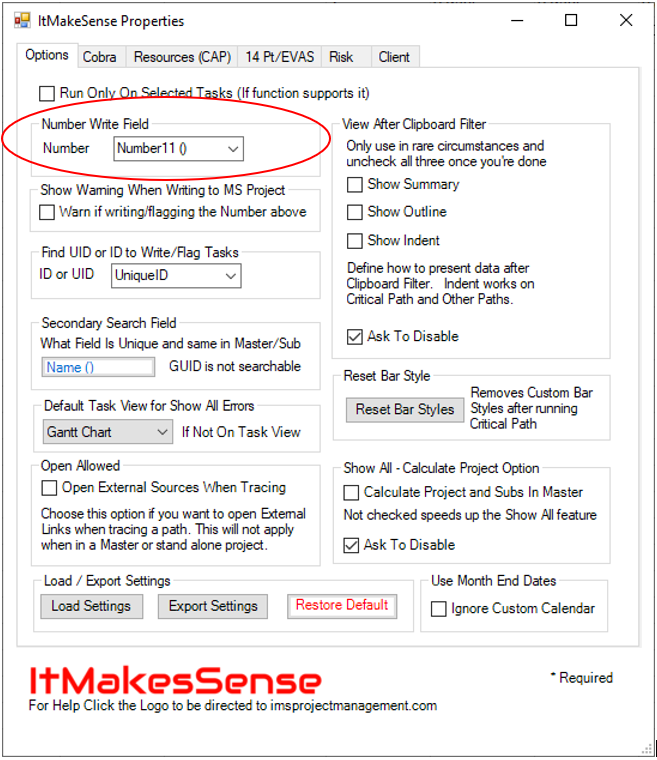
Application Settings
Settings are saved in your computers PROGRAMDATA environment variable Path setting. It works behind the scenes. Having the ability to Save/Load eliminates the need to physically edit it.
There is no limit to the number of Settings files you can create. The file size is relatively small and they are very helpful to distribute settings to other users. In fact, we can configure this for you and email you a file to use. This allows us to customize your implementation without physically being at your facility. You can have setting files for multiple calendars, rates, and report exports.
Save
In MS Project go to the ItMakesSense menu. Select Application Settings. Select Export Settings. Save!
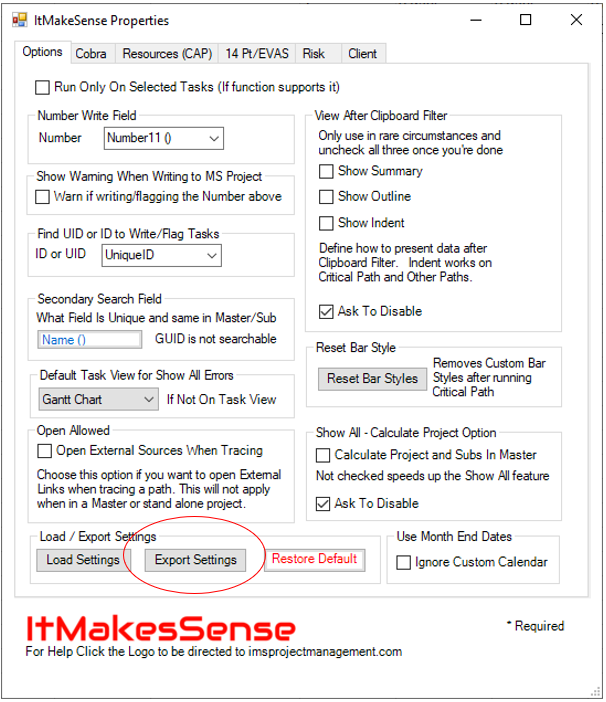
Load
In MS Project go to the ItMakesSense menu. Select Application Settings. Select Load Settings. Navigate to the file created above and double click it. That's it!
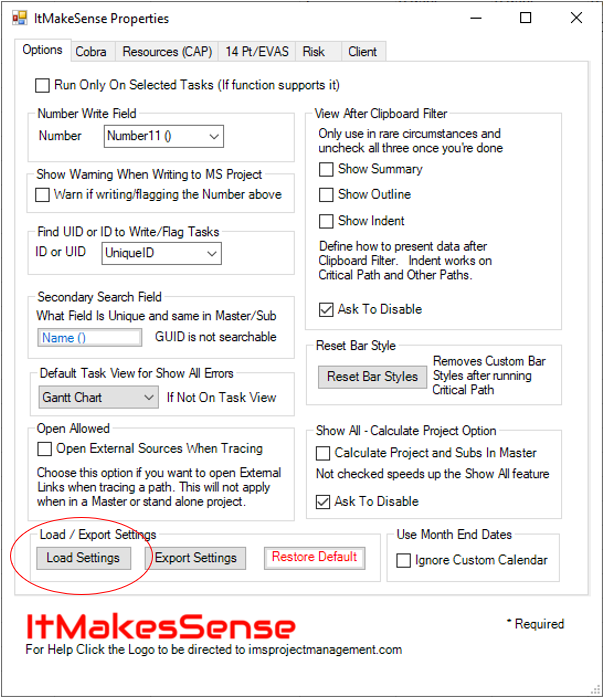
Restore
Restore Defaults returns the Application to the values that were shipped with the tool. You will be asked to backup your current settings before you can perform this step.
