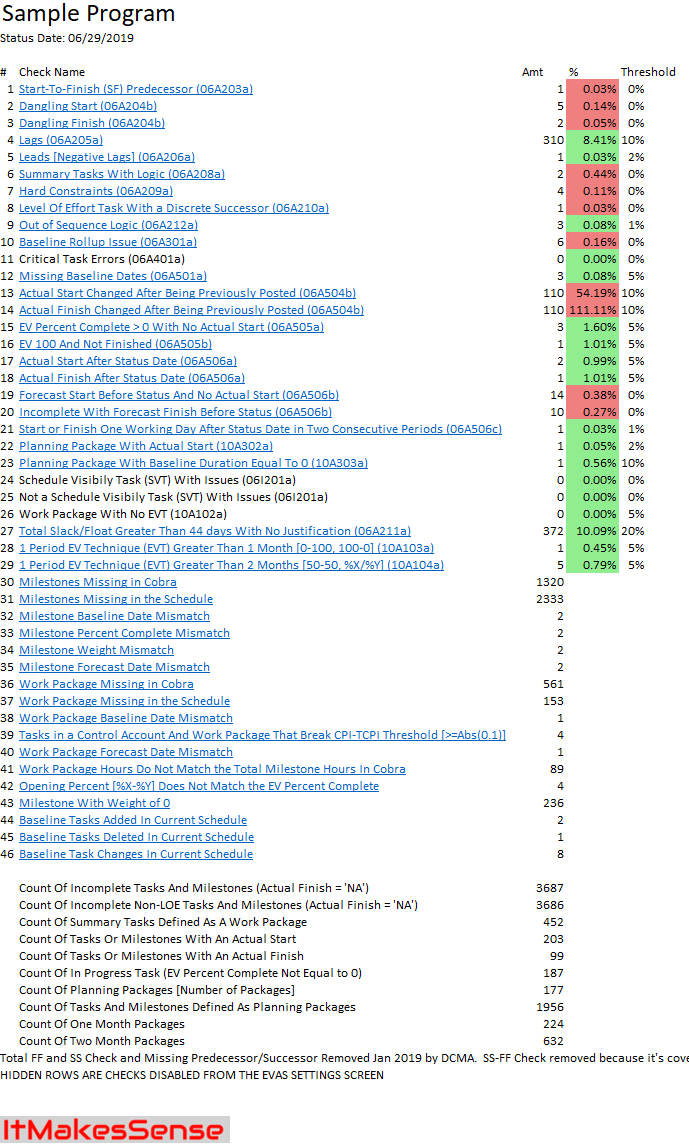Compare Project Data
Compare MS Project Assignments from one schedule to another. Even compare custom spreads at the Task or Assignment Level. Visit the Resources section to find more information on the variety of ways resource data can be exported.
Below are different ways to compare two different schedules. In the EV section of the website you can read about one way to track changes before you "Set Baseline".
Time-phased Change Control Backup Data
Once you've defined your Cobra fields (determines Control Accounts/Work Packages) and Resource (CAP) fields/settings you can run 'Compare App Setting Resources 'Column AU' To Another Schedule.
Resources 'Column AU' is set to Baseline Work below and 'Mirror Project Assignments' is selected. This means that BaselineWork and BaselineCost in TimeScaleValues will exported for each schedule chosen. The data from both schedules will be exported to the same sheet and a Column
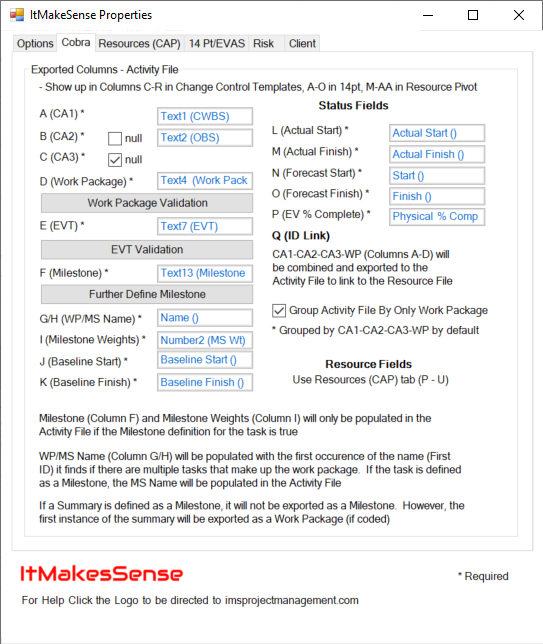
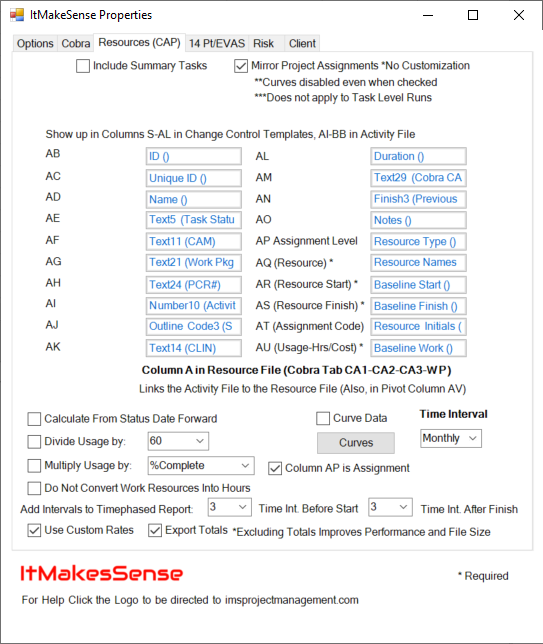
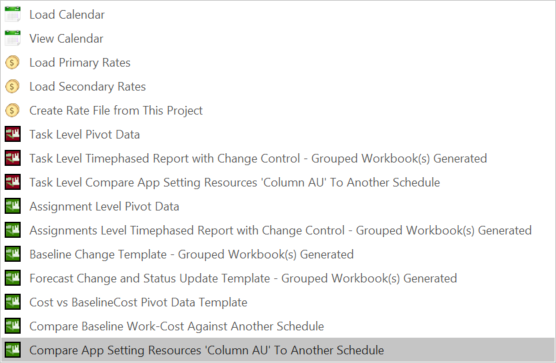
In less than a minute the .gif below shows the tool gather data from two different schedules for reporting. The data is exported to a format that is easily pivoted in MS Excel. The 'Cost Type' Column allows you to compare the two data sets. You can get as creative as you need to with over 40 user defined fields to choose from. The setting screens above explain which fields go where in the report.
You might of noticed the tool asks whether you want to use primary or secondary rates for the comparison schedule. I chose primary rates because my because the baseline rates have not changed. If you have a baseline rate change you can compare all cost impacts by choosing Secondary rates. This will calculate the cost based on primary rates for the current schedule and secondary rates for the comparison schedule.
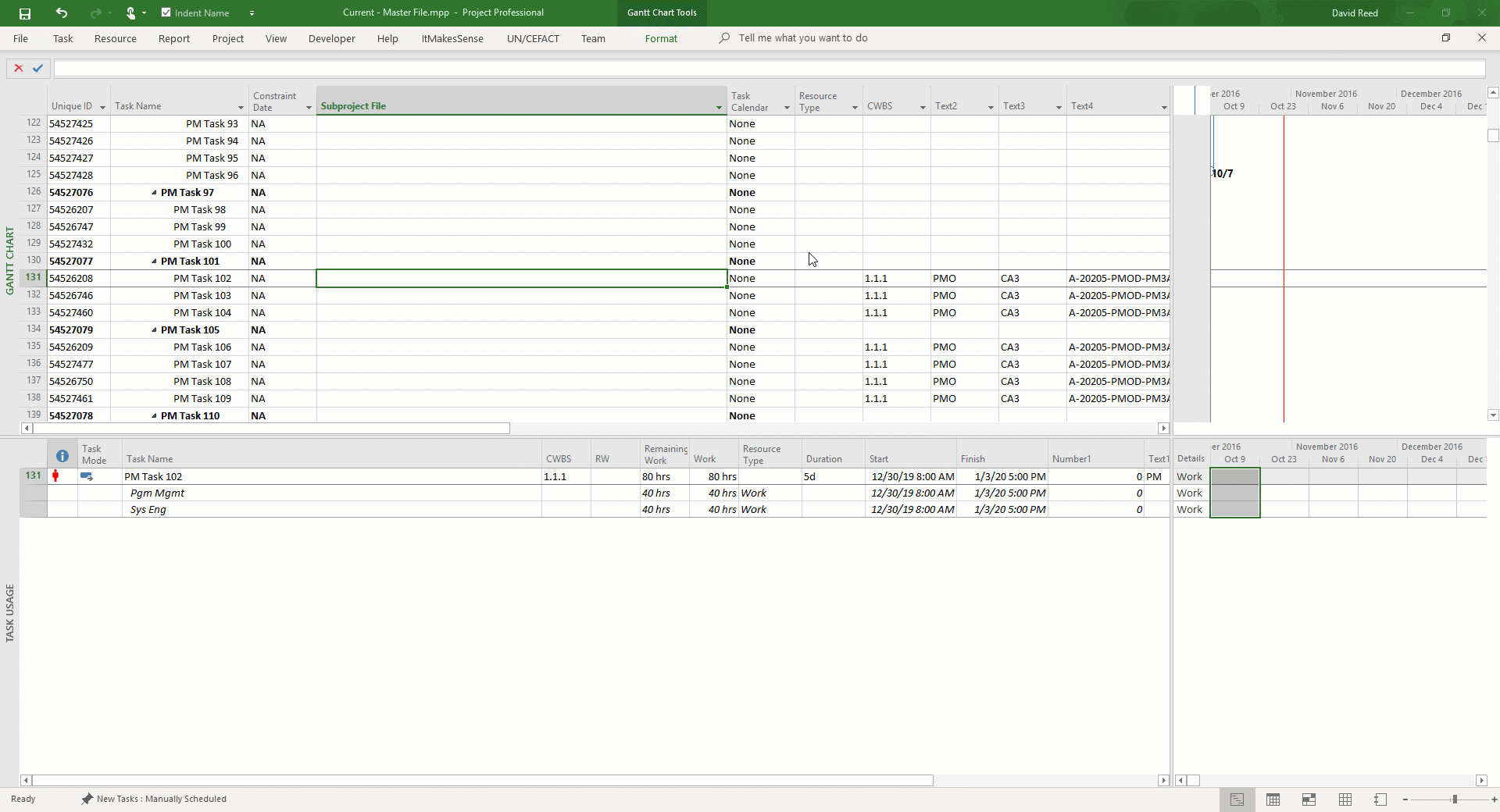
Baseline Date Adds, Deletes and Modifications
Another comparison tool is included in the add-in. It is part of the DECM checks.
In addition to checking for tasks that are riding the status date and Actual Start/Finish Date changes you can export Baseline Start/Baseline Finish Add, Deletes, and Modifications. You can also check assignment changes here just like the section above. However, these are at the task level and not time-phased.
To get to the DECM settings screen go to Application Settings - 14pt/DECM tab and click the button show below.
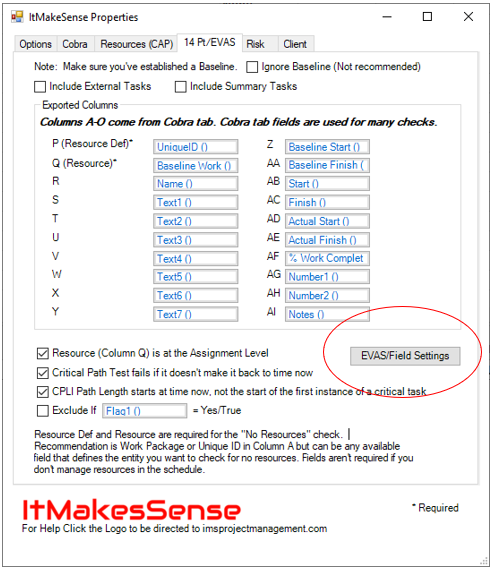
Once there, check the box Run 'Actuals Comparison' and 'Tasks Riding the Status Date' Checks and Baseline Changes (Will prompt for a .mpp file). You will be prompted to select whether or not you want to do the assignment check as well.
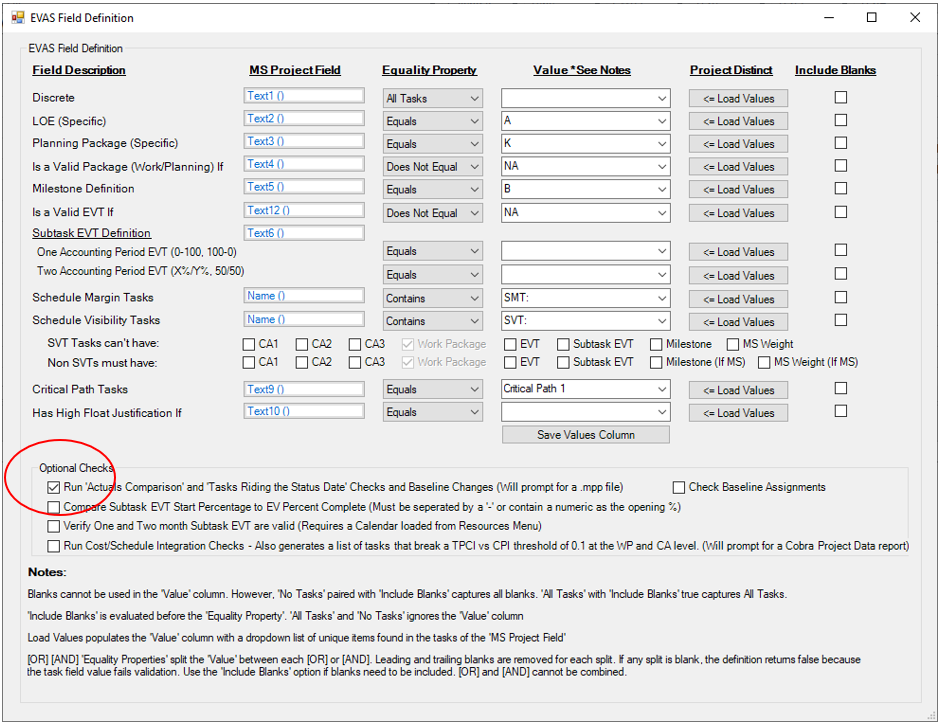
In the ItMakesSense ribbon in MS Project select the DECM button then one of the two buttons in the image below. At some point, depending on your settings, you will be asked to select a schedule to compare the active schedule to.
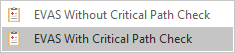
The DECM export looks like this. Checks 44, 45, and 46 are Baseline Tasks Added, Deleted, and Changes, in that order. If you select Baseline Assignments from the section above the changes will be included and documented in Column AM. You can filter on the Current and Prior schedule in Column AO (Problem Description 5). Problem Description 1-5 are in Columns AK-AO.