Quantifiable Backup Data (QBD)
Manage subtasks in MS Project that do not require schedule logic
Setup
You can find the setup for QBDs in Application Settings - Client tab.
You will need to create a new blank .txt file or select an existing one.
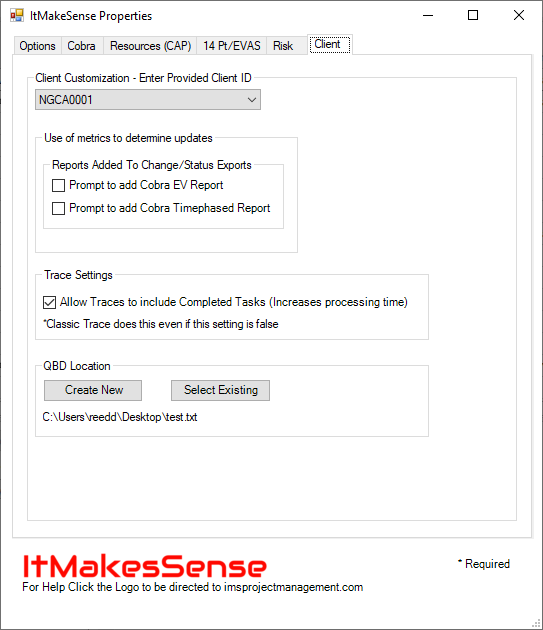
You can select a location on a network drive but only one person will be able to edit the file at any giving time. The file is only opened to save the data and is immediately closed so this only becomes an issue if multiple users try to save at the same time. QBD objects are serialized into a string and saved in the .txt file and will not be in a readable format if the file is opened. However, the QBD form in the Add-in and the MS Excel Export and Import display the data in a readable format. More information on this is below.
Task Level QBD Form
In the Add-in's ribbon you will find a button named QBD, under this menu is another button named Task Level QBD Form. This is where you can view, edit, or remove QBD information. Each task in an MS Project schedule is capable of having QBD subtasks. You can also calculate EV Percent Complete based on the QBD information. The EV Percent Complete field is defined in Application Settings - Cobra tab - Column P. Finally, there is a check-box that allows earned value percent complete to be taken for the opening/start of a subtask. This is optional! One of the fields that this displays is the Open %. This is the percentage of the weight that will be added to the total earned weight. Total Earned Weight / Total Of All Weights determine the tasks EV Percent Complete.
Make sure the active task is the task you want to view QBD data for, then click Task Level QBD Form.
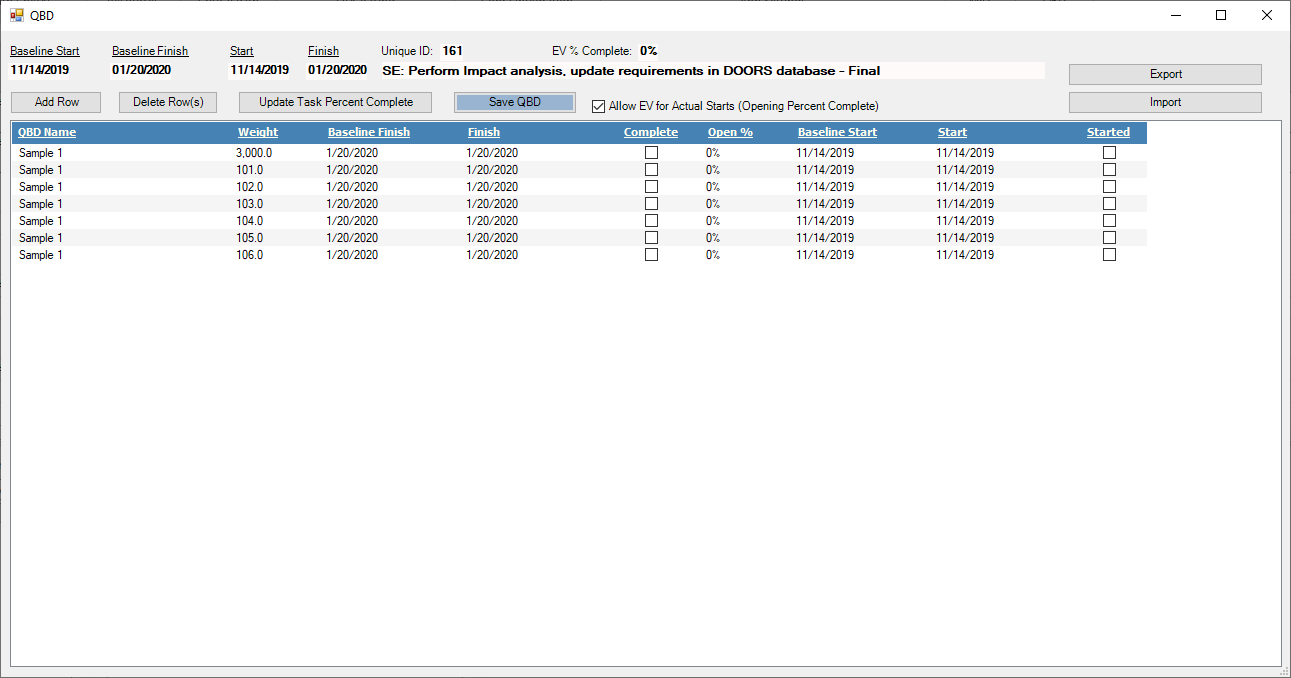
Warnings
Warnings appear if the data does not make sense. Warnings appear if the Weight is less than or equal to 0, Dates don't line up with the Started and Complete flags, or Dates are outside the values of the task.
Below is an example of a warning. A message with the warning description will appear if you click on the cell and hover the mouse over the warning image.
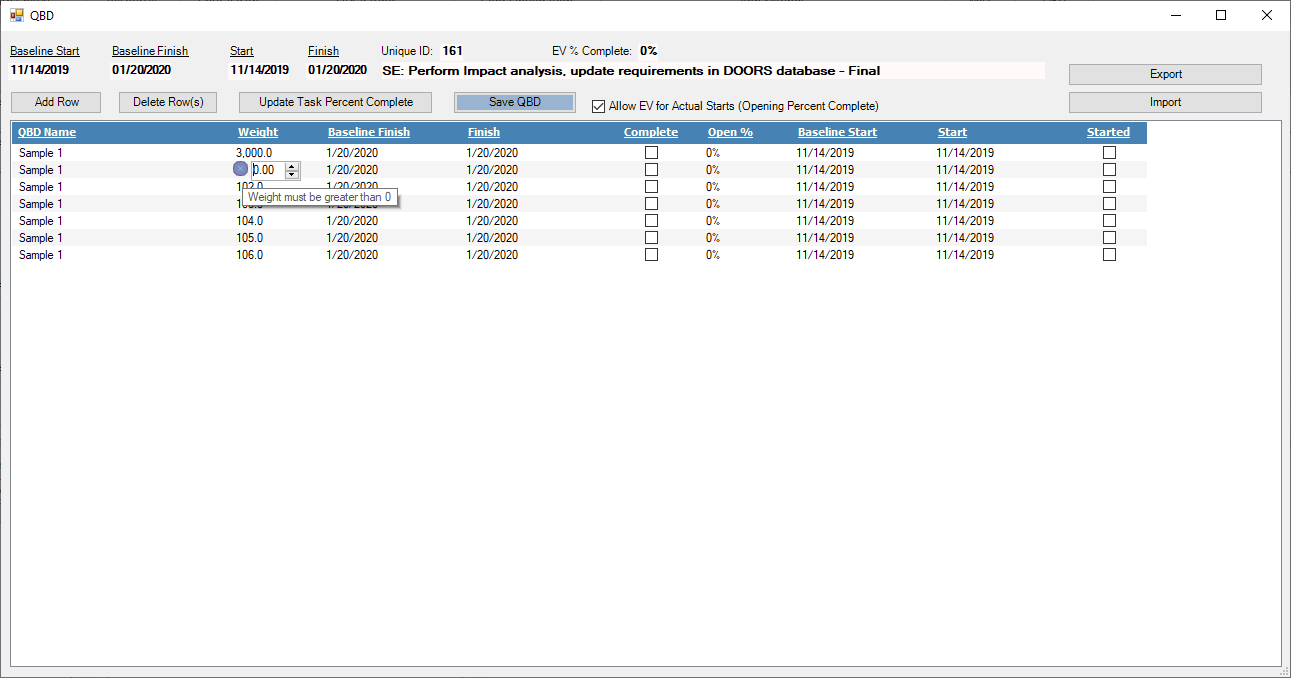
Export QBD Data
This button on the Ribbon will Export all Tasks QBD information. This will be in the format that is required to import.
These are the fields exported
- UID
- QBD Name
- Baseline Start
- Baseline Finish
- Start
- Finish
- QBD Weight
- Opening Percentage
- Started TF
- Complete TF
- Allow Opening Percent
- NumAcctMonths
- Owner
Below is an example of an export. Notice the column headers in Row 1. Row 1 will never be imported so make sure you have this row if you choose to import (section below).
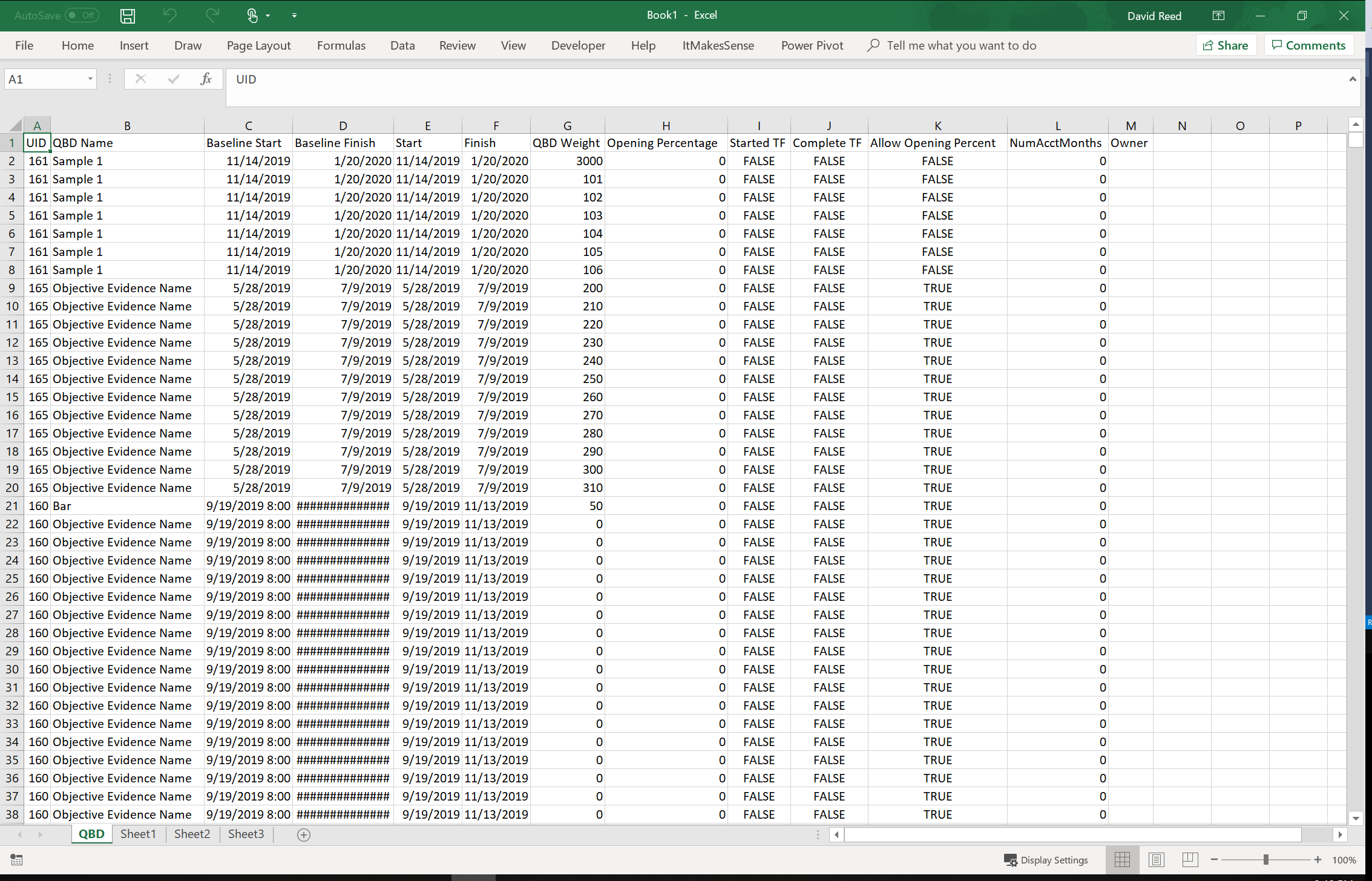
Import QBD Data
This Ribbon button will import the file format discussed in the Export QBD Data section above. You will be prompted to Replace All or to just load
the UIDs in the import file. Replace All will ask you if you want to export the current QBD as backup. The prompt 'Replace only the UIDs in the import file'
will only remove QBDs that are part of the import before they are imported, none of the other UIDs/Tasks will be touched.
As with any process that removes data it's always a good idea to backup data before running any removal process.
Below is an screen-grab of a QBD for one task that had over 5,000 entries.
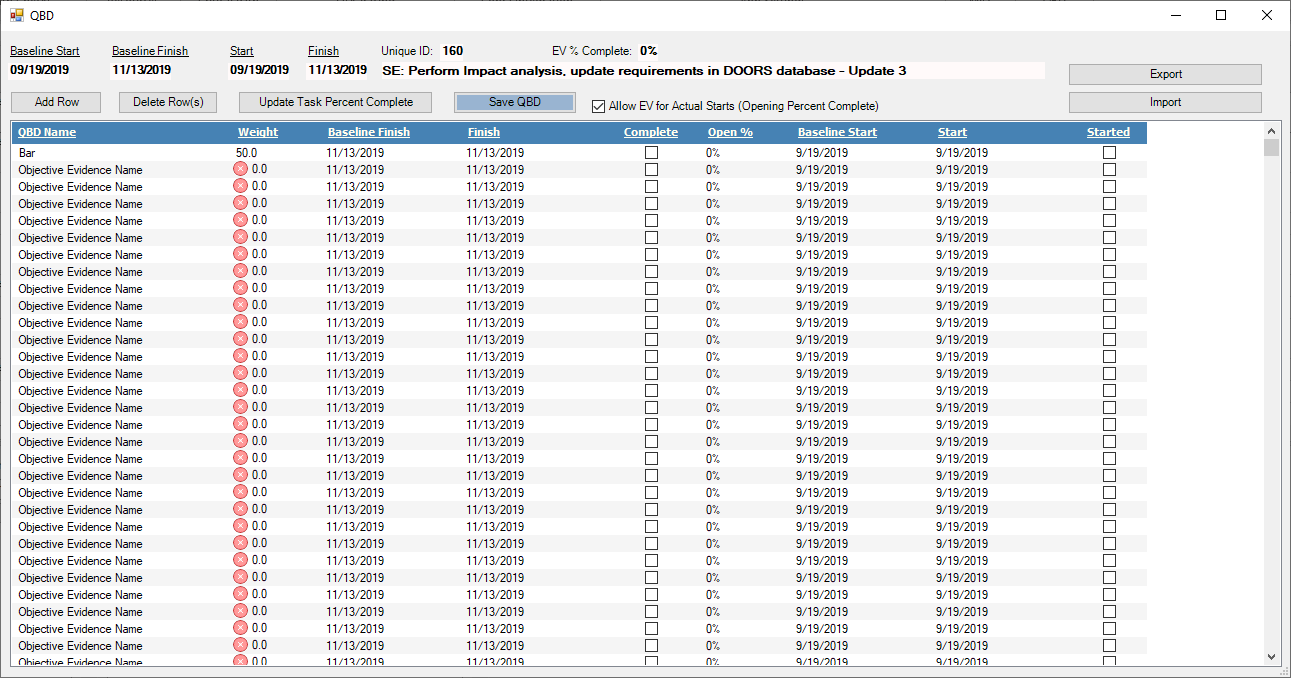
Frequently Asked Questions
Coming soon
- Why don't you connect this to a QBD database?
