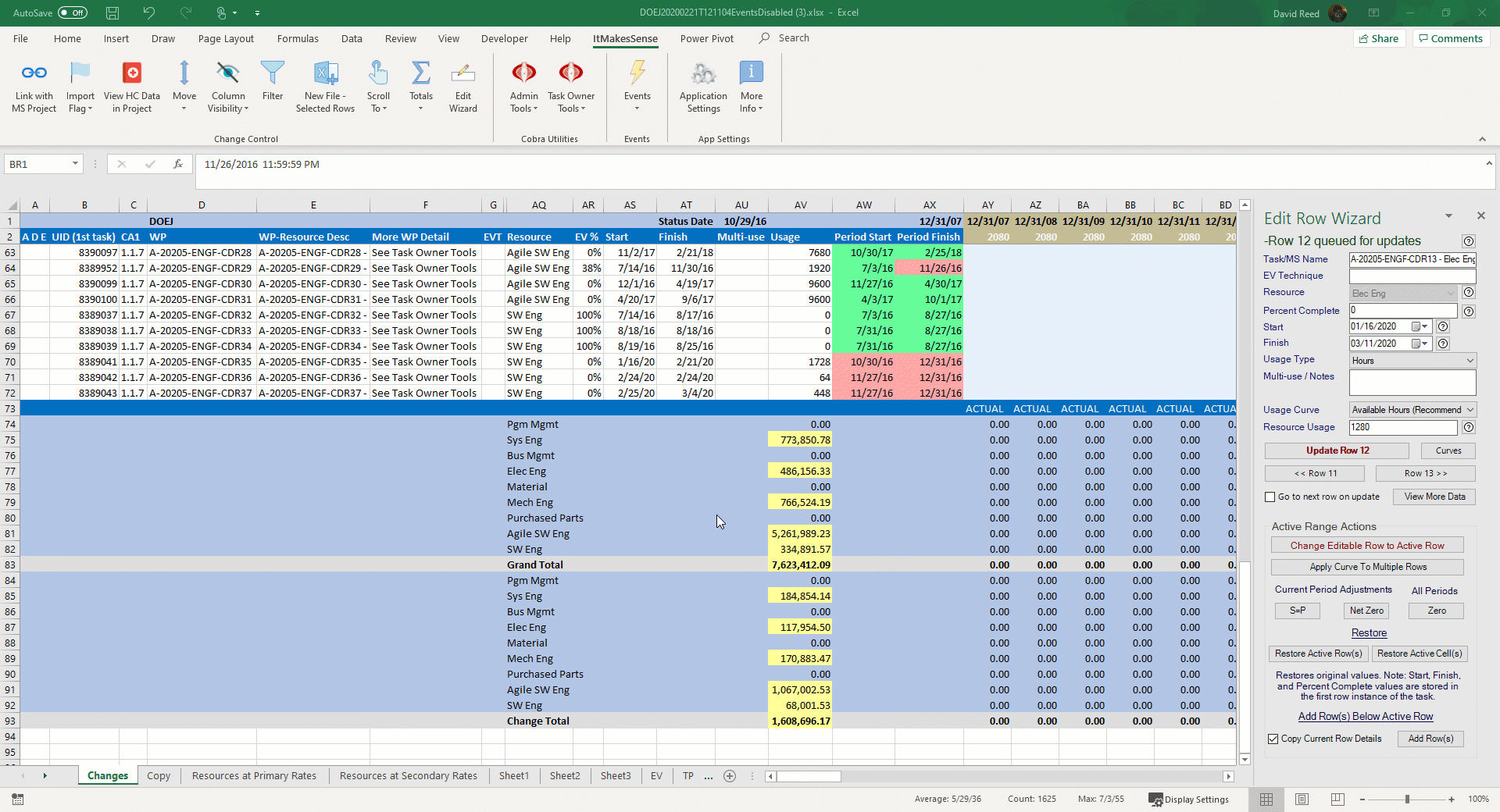Using Cobra Data To Develop an EAC or Budget Changes by Owner/Manager (OBS, CA or WP)
Step 2 - Creating the Workbooks
Once you have the data defined in Using Cobra Data To Change BAC or EAC (Step 1 - Generating the Cobra data) you can create multiple workbooks to change BAC or EAC.
Generated Workbooks EAC or BAC
If you choose BCWR/BAC you have the option to set a change control period (LOCK past + X)
Let's look at the files used to produce the workbooks and the BCR/ECR Settings.
The first list item below is the settings imported for this particular instance. This is the image of the settings after they are uploaded in the Options Tab (Calendar and Rates are also included in this file).
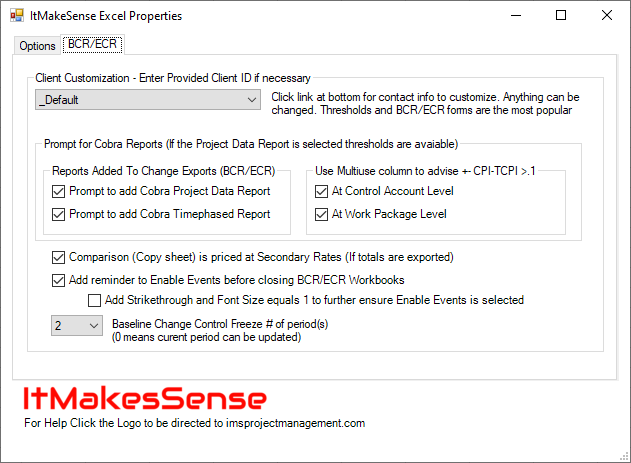
In this example a workbook was created for each Control Account Manager because column A from the report generated was by CAM (Second List Item Below). In our scenario that created 4 workbooks.
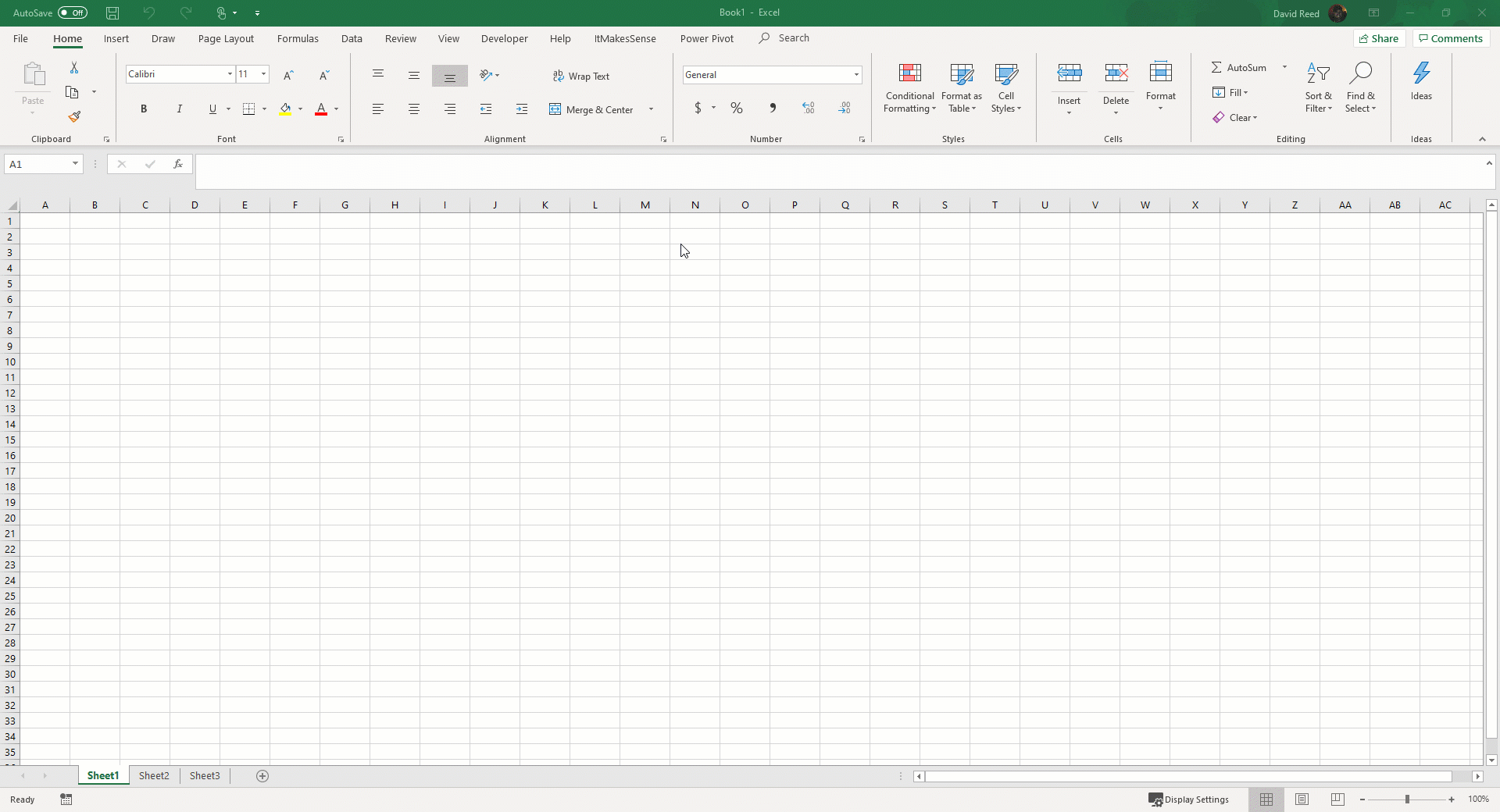
The files used in the .gif above are below if you'd like to try it out yourself.
- This settings file was used for Calendar, Primary Rates and Secondary Rates
- Cobra Data was exported via SQL Command Utility (this can be any report builder as well)
- [Optional] The Project Data Report was exported in the Report Wizard in Cobra
- [Optional] The Time-phased Report was exported in the Report Wizard in Cobra
- [Optional but highly recommended to help with Cost/Schedule Integration] The IMS Status/Activity File was exported from MS Project via the ItMakesSense Add-in
This creates the following workbooks
- DOEJ20200221T121104.xlsx
- SMITHR20200221T121057.xlsx
- REEDD20200221T121108.xlsx
- AMANAGER20200221T121101.xlsx
Going back to DOEJ20200221T121104.xlsx, let's enable events under the ItMakesSense menu OR choose this one DOEJ20200221T121104EventsDisabled.xlsx that disables this option. You will notice that many of the rows are red. Because we imported the schedule, what's in Cobra doesn't match the schedule. You now have a cost/schedule integration problem. Instead of going through all of the options to solve this I will show you the easiest way. The following .gif shows the use of the Edit Wizard to auto-spread based on available hours to the dates in the schedule.
The red dates tell me I have an issue. In this case my Cobra dates have been moved out significantly based on the latest schedule status. (The blue area is actual cost and is locked) You'll notice I scroll over and you'll see dates "opened" (white background) where the new schedule is telling us the dates are. It's significant on purpose, the schedule moved from 2016 to 2020 but with the .gif below you can see how easy it is to spread the work where it should be. Also, we could manually remove the old data and add the new but I'd recommend you get all task owners a version of this tool. As you can see, all rows are quickly update. Column AV (Usage) is the amount that will be curved if you choose this option. You can manually adjust Usage if you need to before you curve.
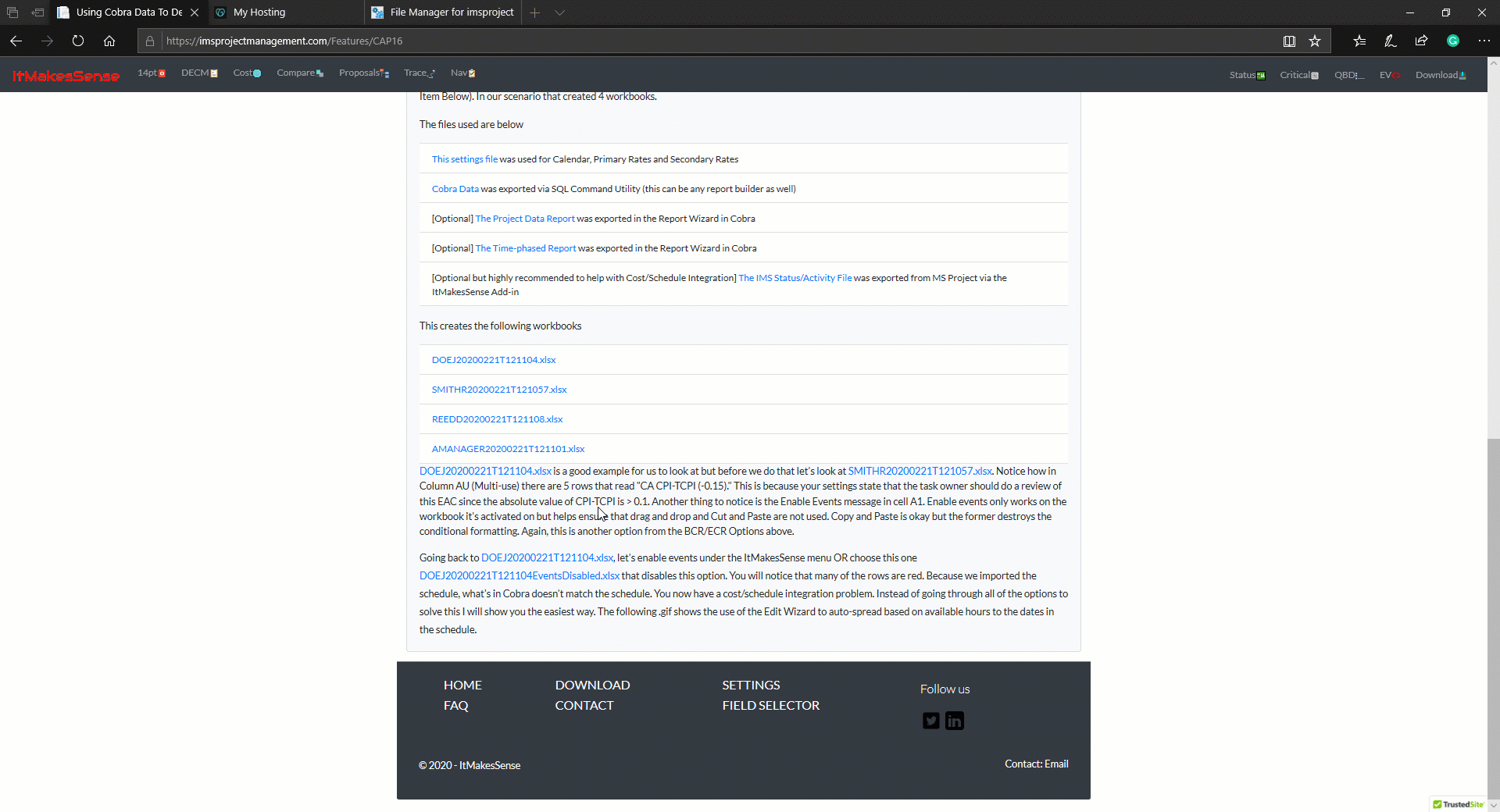
Now, notice how this has changed the cost because of the drastic date move. You'll also notice I switch between dollars, hours, and heads using the Totals menu.