Update Forecast and Status File
Prerequisites:
- Create Primary and Secondary Rate Files
- Time-phased Report/Status/Change Control Report Definition
- Create Status/Forecast Workbooks Using MS Project Resource Assignments
Description: In the previous tutorial we created a workbook with remaining work and status information.
In this tutorial we are going to update that workbook. Let's start out by dissecting each section of the workbook.
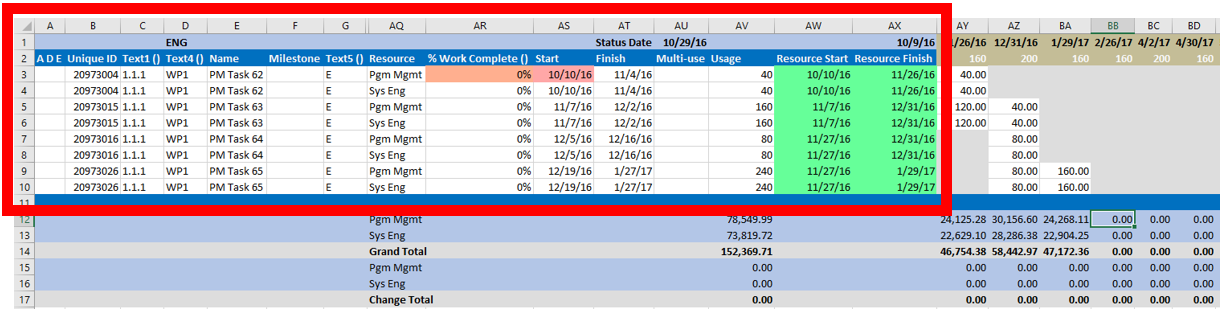
The Task and Resource Details Section: For more information as to the source of these fields refer to Time-phased Report/Status/Change Control Report Definition. This section has columns H-AP hidden but can be unhidden if required. Columns AQ - AV are where the most user interaction will be for this section. This is where the status conditional formatting resides. Notice the status date (Cell AU1) is 10/29/2016. PM Task 62 (Rows 3 and 4) start was scheduled for 10/10/2016 meaning that either Percent Complete should not be 0 or the task should be moved out. We will do both to see what happens.
Update Percent Complete Notice what happens in the image below when I change Cell AR3 from 0% to 10%.

- The start is no longer red because this is now an actual start
- 10% was also copied to cell AR4 because it's the second resource of the same task
- Usage turned orange because an update to hours is now suggested since progress was made